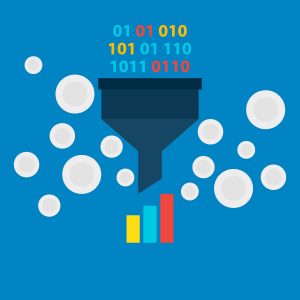
The Adobe Analytics interface allows for quick and easy access to web data. However, there is often a business need for automation, more detailed analysis, or the integration of numerous data sources. This is where clickstream data, or the raw underlying data that populates the Adobe Analytics Interface, can be utilized.
However, without understanding some basic concepts about the clickstream data format, accurate reporting can be difficult and time consuming. Whether your company is switching from using the Adobe Analytics Interface to clickstream data, or if you are new to clickstream in general, here are three things we wish I knew the first time we used clickstream data:
Adobe Analytics may filter more data than you realize
The first time we ran a query, we tried to QA our results against the numbers inside the Adobe Analytics interface. Naturally, we were confused when even the most basic queries didn’t match. By default, the clickstream data file doesn’t have all the filters applied by that the Adobe Analytics interface does.
Without knowing what filters have already been applied to the data, it can be hard to know what filters to include in your query. Understanding which filters the Adobe Analytics interface has already applied can save a lot of headache down the road when validating query results against the interface or when trying to explain differences in reports.
The Adobe Analytics interface automatically filters out bot traffic in the clickstream data as long as the report suite setting of ‘exclude bot traffic’ is turned on. However, any internal IP addresses that have been added in the interface are not excluded from the clickstream data.
Sometimes, an eVar isn’t an eVar
In the Adobe clickstream data there are two different types of eVar columns: an eVar and a post_evar.
The eVar column behaves more like a prop and does not have any of the “stickiness” properties that eVars have in the Adobe Analytics interface. Querying these fields, you will see that the data only exists on the line where the action or event is captured and is not carried through on any additional rows.
In order to get the “stickiness” of the eVar, you must use the post_eVar column. This column will populate the data when the event or action is captured and continue to populate it based on the how the specific eVar is setup in the Adobe Analytics interface.
Mapping Events from Adobe Analytics to Adobe Clickstream
Unlike props and eVars, success events in Adobe clickstream are grouped together into one column, event_list. It won’t take long working to figure out that the event numbers in the Adobe Analytics interface don’t map to the event numbers in the clickstream data.
For example, event 10 in the Adobe Analytics interface does not translate to “10” in the event_list column of the clickstream data. To get the correct corresponding value in the clickstream data, you must follow one of two rules. The rule you use is completely dependent on the event number that you are trying to map to clickstream.
- Events 1-100: 200+event # – 1
- Events > 100: 20000+event # – 1
For example, event 10 in the Adobe Analytics interface appears as 209 in the event_list column of the clickstream data. Event 220 appears as 20219.
In summary, working with Adobe clickstream allows for more powerful analysis, but new-to-clickstream analysts should be cautious with their queries to ensure the best apples to apples comparison with the Adobe Analytics interface.
