Welcome to the third post in the Google Analytics 4 in 400 Words Series.
Users of Universal Analytics are familiar with account structure hierarchies containing Accounts, Properties, and Views. Although Google Analytics 4 (GA4) retains some of those names, important new distinctions and concepts have been introduced.
Accounts
Accounts are the upper-most level of your account structure. An Account includes a collection of properties and is governed by region-specific terms of service. It’s common to have one Account per organization.
Properties
Properties represent the data for a single user base. Although Web and App data needed to live in separate Universal Analytics properties, these can be combined into a single property in GA4.
Data Import and Product Integrations (Google Ads, BigQuery) are enabled at the Property level.
Data Streams
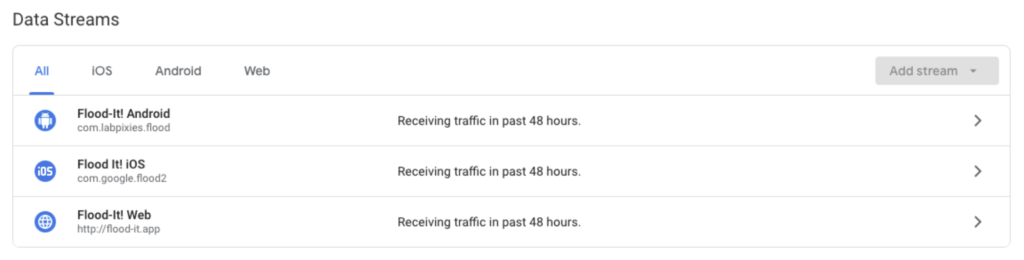
Data streams are an entirely new concept in GA4 and represent a flow from your website or app to Analytics.
Whereas Universal Analytics collects data at the Property level with a Tracking ID, GA4 collects data at the Stream level via a unique Stream ID. Each GA4 Property can have up to 50 data streams and a limit of 30 app data streams.
Web
Each web stream should encompass a single user journey or flow.
If you expect users to move across three of your websites and want to analyze their data as a whole, you should create a single web data stream. Be sure to set up cross domain measurement if this example applies to you.
Alternatively, you might need multiple web streams if you manage websites with no user overlap.
App
Measuring app data in GA4 requires a connection to Firebase. If you do not have a Firebase project already, one is enabled for you when you create an app stream. If you are using Firebase already, you must link to GA4 from the Firebase platform directly.
(Refer to the GA Support documentation for more on creating app streams.)
After setup, use the Real-Time Reports to validate data is flowing. Be aware it can take up to 30 minutes.
What about Views?
You’ll notice Views are missing from the GA4 Interface. Although Google did this intentionally, it may be frustrating to those comfortable with the Universal Analytics account structure. We’ll see if a comparable feature is released in future updates.
Filtering now lives at the Property level under Data Settings → Data Filters. There are two types of filters currently available: Developer Traffic and Internal Traffic.
Developer Filters handle traffic identified with the event parameter debug_mode=1 or debug_event=1 but this traffic is still visible in DebugView. Internal filters handle traffic from IP addresses you specify.
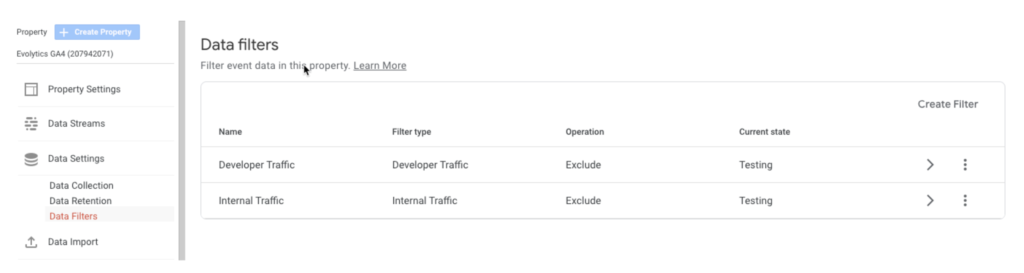
Additional filtering needs must currently be handled with Audience Segmentation. We’ll be covering this in an upcoming blog post in the GA4 in 400 Words Series.
Check out all the posts from the GA4 in 400 Words series for the topic most interesting and relevant to you:
- Post 1: Why Your Business Needs GA4
- Post 2: Dual Tagging with Google Analytics 4 and Universal Analytics
- Post 3: Account Structure in GA4
- Post 4: Google Analytics 4 Events
- Post 5: Maximizing User Journey Reporting
- Post 6: Reporting and Comparisons
- Post 7: Audiences and Re-marketing in GA4
Learn more about Evolytics’ Google Analytics Services or Contact Us to talk strategies for your business or organization.
